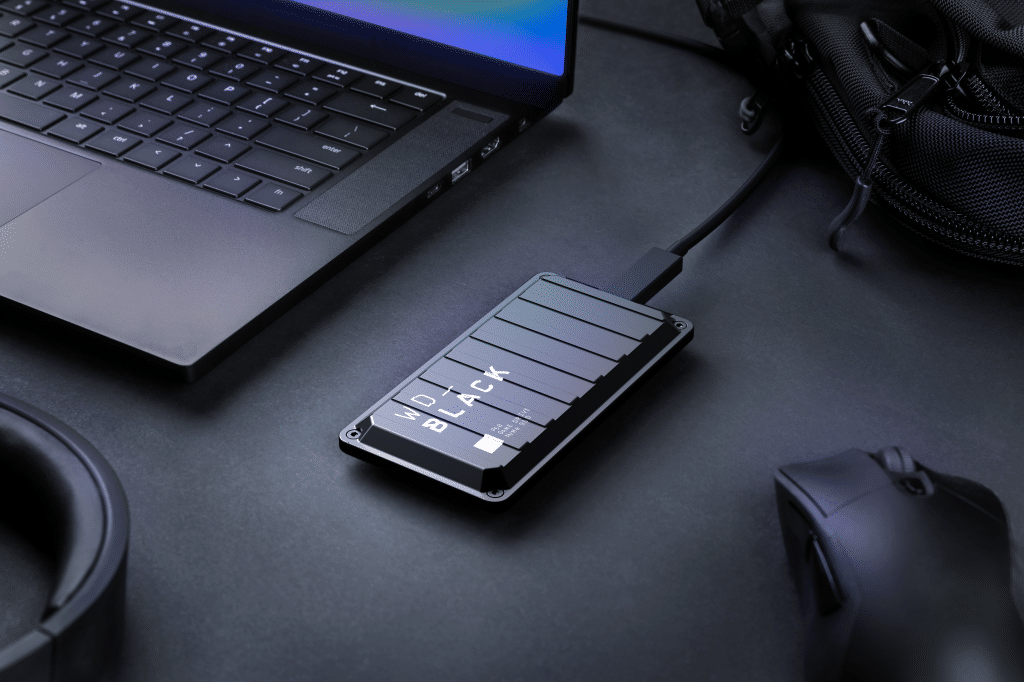If you run out of space on your gaming laptop or you simply want an easy way to make your game library portable, an external SSD provides an easy way to expand storage without the hassles.
But choosing an external SSD involves a dizzying headache of options, and making a poor choice can leave you wanting. Lucky for you, we’ve done the testing and can offer a solid recommendation that’s sure to help, and not hinder, your gaming setup.
Best external SSD for gaming
And no, we didn’t make this choice because the drive is literally named “Game Drive SSD.” This WD drive hits the performance criteria you want and it features lustworthy USB 3.2 SuperSpeed 20Gbps support. Although USB 3.2 SuperSpeed 20Gbps has been rare, many newer motherboards support it today. If your PC doesn’t support it, the good news is it will support the far more common USB 3.2 SuperSpeed 10Gbps, the next-best thing. That still gives you good performance now, and future-proofs you for your next mobo upgrade. Unlike a typical portable SSD that may have a plastic or rubber shell to absorb hits, the WD Black P50 is metal, which should help wick and radiate the heat from the smokin’ SSD inside. If ultimate performance is what you’re after, WD’s P50 Game Drive is worth every penny of its premium price.
Seagate’s FireCuda Gaming SSD (reviewed here), is a worthy alternative, but it’s simply not price competitive with the WD Black P50 Game Drive right now. For example, we could find the WD Black P50 Game Drive in a 1TB configuration for $200 while the FireCuda Gaming SSD at 1TB was pushing $300. Both are great drives, but it’s the price that makes our top pick easy.
How we test external SSD game performance
The biggest question you want to know is, how much does using an external drive hurt game performance. To give us an idea of how much it matters, we used UL’s new 3DMark Storage Benchmark. To create the benchmark, UL essentially records the drive access patterns during several common gaming tasks to make “traces.” These drive-access traces are then run on the tested storage device multiple times to duplicate the patterns without having to actually load the game.
For its test, 3DMark reproduces what happens loading to the start menus of Battlefield V, Call of Duty: Black Ops 4, and Overwatch. 3DMark Storage also tests using OBS, or Open Broadcast System, to record Overwatch being played at 1080p resolution at 60fps, installing The Outer Worlds from the Epic launcher, and saving a game in The Outer Worlds. For the final test, 3DMark Storage tests copying the Steam folder for Counter-Strike: Global Offensive from an external SSD to the target drive.
We used a 12th-gen Intel Core i9-12900K running Windows 11 on an Asus ROG Maximus Z690 Hero motherboard. The board features native Thunderbolt 4 and USB 3.2 10Gbps ports. We added a Silverstone ECU06 for USB 3.2 SuperSpeed 20Gbps support. We then used a Vantec M.2 NVMe SSD to USB 3.2 Gen2x2 20G Type C enclosure with a Western Digital SN700 NVMe SSD to test USB 3.2 20Gbps and 10Gbps performance. We also installed the same SN700 into a PCIe 3.0 riser card to test its native performance. This gives you an idea of how much you lose going from being installed inside the laptop or PC compared to using a USB port. For added contrast, we also ran 3DMark Storage on an older Plextor PX-512M7VG SATA SSD inside of a Silverstone MS09 SATA enclosure that was plugged into a USB 3.2 10Gbps port. And because you want to know how slow a hard drive would be, we also ran the same test on a Western Digital 14TB EasyStore hard drive plugged into a USB 3.2 10Gbps port. The EasyStore is actually limited to USB 3.2 SuperSpeed 5Gbps.
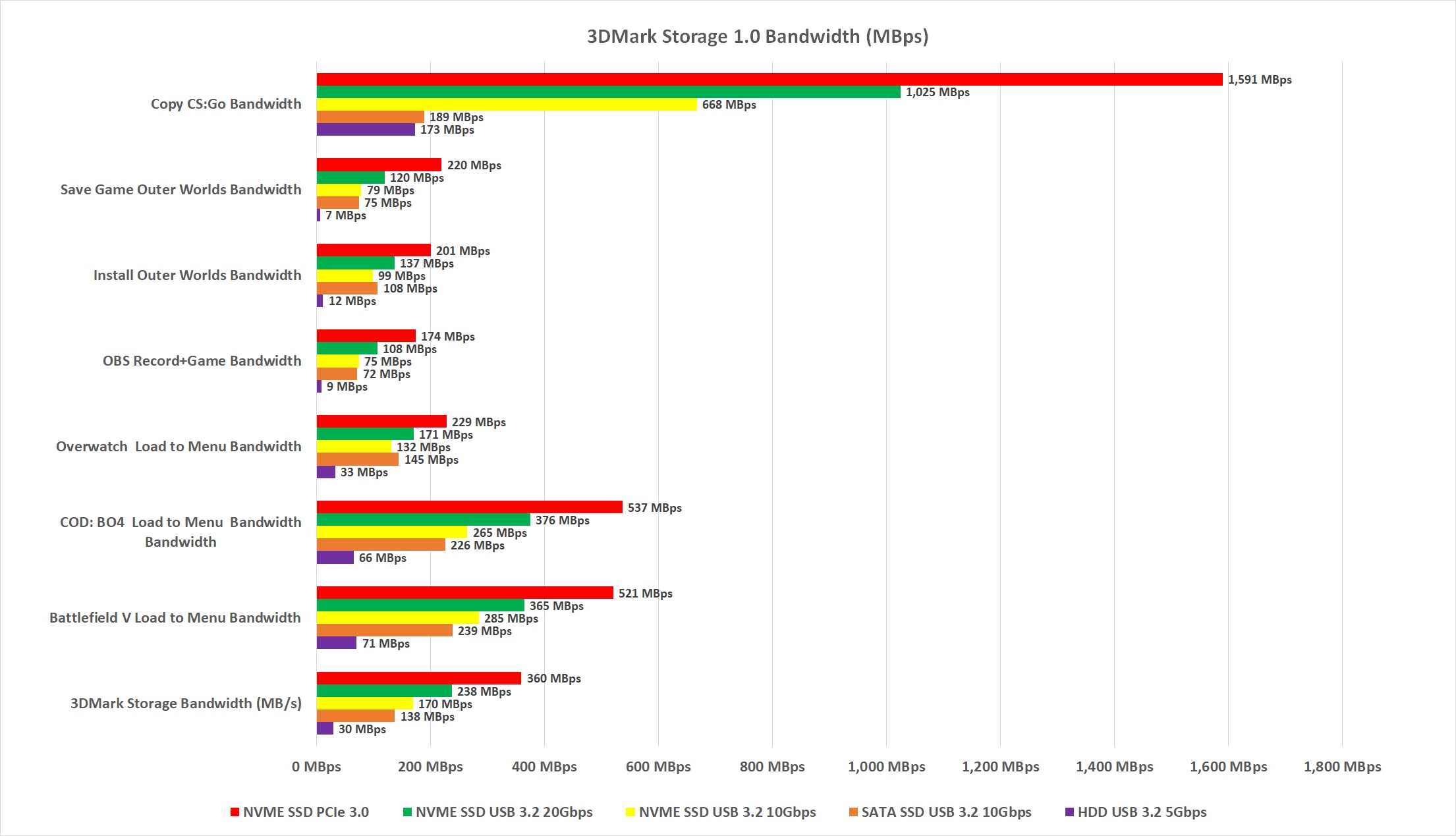
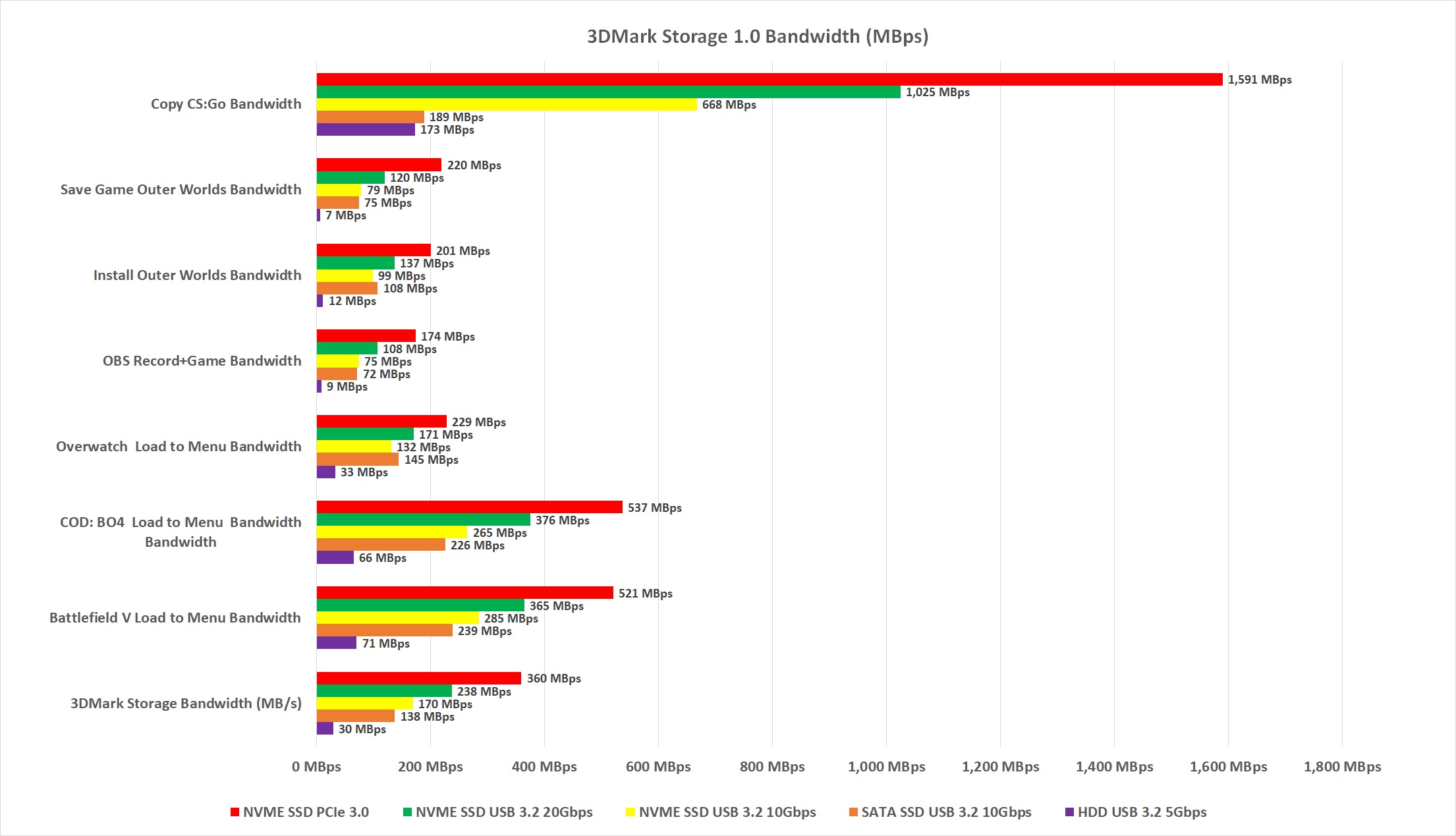
IDG
What should you make of the above results? Well, clearly if you can install an SSD inside of your PC, you’ll get the most performance out of it. But you should consider some of the context. If you’re only looking at the big long red bar at the top of the chart, consider that the particular test is measuring what would happen if you copied a large folder of files to the SSD. For most people, that’s only done once in a while.
The more common scenario is waiting for a game to launch. Running an internal NVMe drive will still be faster, but the gap closes a little. Between the three popular USB interfaces: USB 20Gbps, USB 10Gbps, and SATA on USB 10Gbps, the fastest is USB 3.2 20Gbps. With a USB 3.2 20Gbps SSD, you might see Battlefield V shave 25 percent of the load time versus a USB 3.2 10Gbps drive. Of course, performance is also game dependent. For instance, both Call of Duty and Battlefield see 45 percent or so greater bandwidth on the internal SSD, but with the less graphically intense Overwatch, it’s closer to 30 percent.
The other surprise is the performance of the SATA SSD versus the NVMe SSD when the NVME SSD is in a USB 3.2 10Gbps port. In game loads, saves, and install scenarios, they’re fairly close. The NVMe external SSD does open up to huge lead over the slower SATA once you move to a task where you’re copying a huge amount of files—such as the CS:GO results. But again, how often do you do that?
Of course we can’t leave this without pointing out just horrible hard drives are. Would it be more improved with a faster hard drive? Unlikely. The very minimum you should use if storing games on an external drive is a SATA SSD, so don’t run a game from your external hard drive unless you like to wait for everything.
One of founding fathers of hardcore tech reporting, Gordon has been covering PCs and components since 1998.
Leave a Reply Cancel reply
document.addEventListener(‘DOMContentLoaded’, function () {
var commentForms = document.getElementsByClassName(‘jetpack_remote_comment’);
for (var i = 0; i < commentForms.length; i++) {
commentForms[i].allowTransparency = false;
commentForms.scrolling = 'no';
}
});
<!–