No need to break the bank
Sure, swanky new laptops and $1,500 graphics cards may capture all the headlines, but on a practical level, the real story is that PCs aren’t cheap. In the last couple of years, it’s been particularly difficult to swing a whole new PC due to supply chain issues. Fortunately, there’s no reason to rush out and spend hundreds on a fresh system if your computer’s starting to feel pokey.
Investing small amounts in key new PC hardware can keep your computer running strong for years to come. These upgrades—most costing well under $100—breathe new life into slow machines. You just have to be strategic and make sure you’re putting your money in the best place for your particular system.
Editor’s note: This article was last updated December 28, 2021 with current hardware and pricing information.
Speed up your PC with an SSD

Let’s start in the most obvious place. If your PC still runs with a mechanical hard drive, swapping it out with an SSD will make it feel like a whole new computer. SSDs inject face-melting speed into a PC, drastically improving boot times, file transfers, and overall system responsiveness.
This upgrade is incredibly affordable these days, too. Prices have plummeted over the years, sending higher-capacity drives well under $100. You can pick up options like the Samsung 870 EVO (currently $70 for 500GB on Amazon) and the SK Hynix S31 ($53 for 500GB on Amazon), with 1TB drives skirting right around the $100 mark. If you’re on a tight budget, you can always dip down to a 240GB SSD and use it as a boot drive alongside your current hard drive. Our guide to the best SSDs can help you find other top options.
A word of warning about SSDs, and all the hardware discussed in this article: You can often find lower prices if you sift through Amazon or Newegg for no-name or lesser-known brands. But you’re gambling on reliability and support when you move away from established PC hardware makers. Stick with name-brand gear unless you absolutely, positively can’t afford it.
Mass storage is dirt cheap

Good news if your available storage space is filled to the brim: Traditional hard drives are still pretty cheap. A 1TB Western Digital Blue hard drive spinning at a speedy 7,200rpm will only set you back $40 on Amazon, while a 4TB WD Blue drive is just $88 on Amazon (albeit at a slower 5,400rpm).
PCWorld’s guide to SSDs and hard drives dives into greater detail about each type of storage. Don’t forget to back up your data before swapping out any storage drives!
Add RAM for more multitasking

If your computer’s having trouble running multiple tasks simultaneously, low memory is a likely culprit. Two gigabytes of RAM is the absolute minimum modern Windows systems need to run smoothly, and even PCs with 4GB of memory can start to feel slow if you’re running several programs, keep a dozen Chrome tabs open, or game with some background processes still running.
Like SSDs, memory is affordable these days–it’s been thankfully unaffected so far by supply issues. Expect to pay about $50 for 8GB of DDR4-3200 RAM (2x4GB) and $70 for 16GB for desktop PCs. Stick to reliable brands like Kingston, G.Skill, and Corsair, even if you’re tempted to save pennies by going with a no-name company. For laptops with expandable memory slots, a 4GB SO-DIMM of DDR4-3200 is about $25, while 8GB runs about $40.
Be sure to get the right type of memory for your PC: RAM comes in all sorts of different packages. The easiest way to tell what type of RAM resides in your PC is to download the free, superb CPU-Z software, then open the Memory tab and look for the “type” option. Our guide to choosing the right RAM for your PC can help.
MAYBE upgrade your CPU

AMD
A sluggish PC may be the result of an outdated processor. Unfortunately, replacing your CPU often means replacing your motherboard too, making the endeavor pretty pricey. But not always—especially if you have an AMD-powered system.
AMD’s AM4 motherboards have powered AMD’s Ryzen CPUs since early 2017. Since many prebuilt AMD systems sport modest processors, upgrading to a modern CPU can give your PC a shot in the arm. If you’ve already got an AM4 system, you can pop in a newer processor. How much newer is dependent on the chipset of your motherboard, though, so you’ll need to first make sure the new chip is compatible. Before you buy, fire up CPU-Z and search for the “Chipset” entry in the main Mainboard tab to see your mobo’s info. Our guide to the best gaming CPUs can help you find a Ryzen chip that’s worth your money.
Intel switches out its motherboards and socket types much more often, and its chips tend to be much more expensive. Replacing Intel chips aren’t really an affordable upgrade in most cases.
Gaming doesn’t have to be expensive
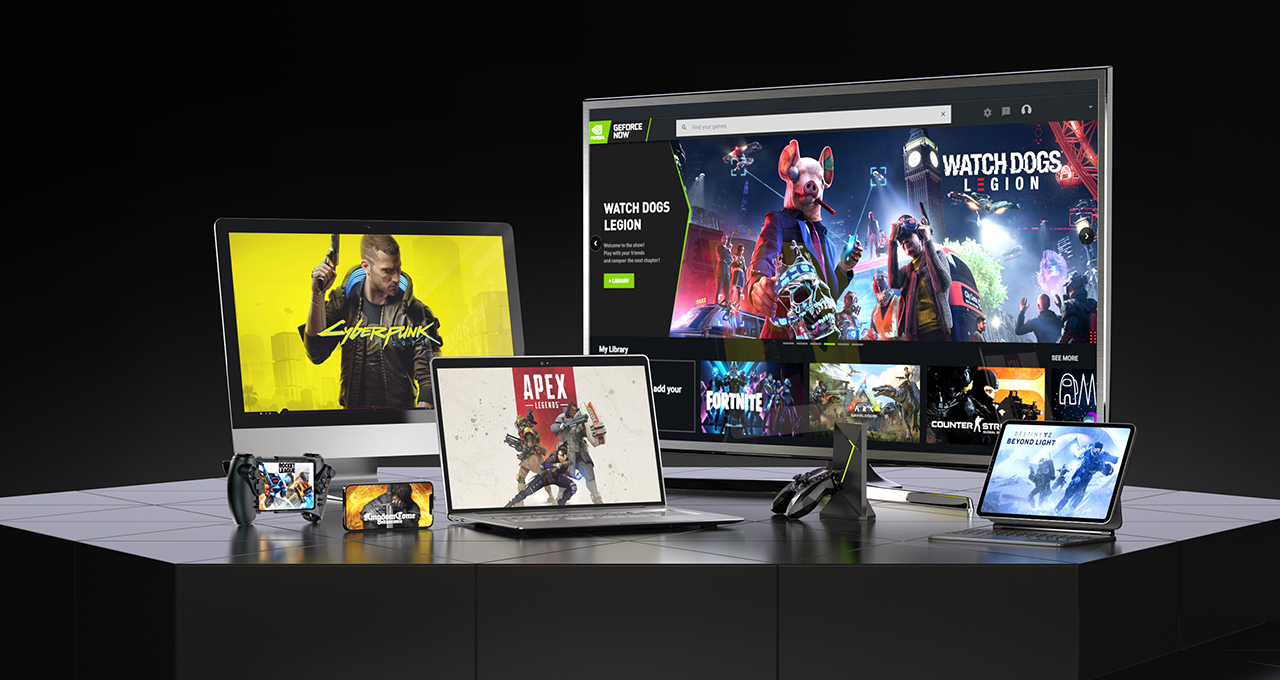
Nvidia
Want to dip your toes into PC gaming? Despite the well-justified complaints on forums and Reddit right now about graphics-card scalpers, gaming doesn’t have to cost an arm and a leg.
Nvidia’s GeForce Now service allows you to stream games you own on Steam, the Epic Game Store, Uplay, etc from the cloud to your PC. It works with a wide variety of devices, including Chromebooks, so you don’t need a powerful computer or new hardware for it to work. So long as you meet the minimum internet connection requirements, you should be able to give it a go. (You can improve your experience by following our tips.) The basic tier is free, so it costs nothing to give it a try until prices for graphics cards come back to earth–and companies start releasing new budget cards again.
Buy some canned air

No, seriously. If you haven’t cleaned out your PC in a year or more, mounds of dust and debris can be collected inside. Clogged fans and exhaust ports lead to overheating, which leads to your PC throttling back performance. Single containers of canned air can be relatively pricey; grab a four pack ($28 on Amazon) for a lower price and enough air to clean out your PC for years to come.
New to the idea? Check out PCWorld’s guide to PC cleaning before cracking open your case.
Improve your cooling, improve your performance

If your PC’s still running hot after blowing out the dust, the thermal paste coating the area where your CPU or GPU touches its cooler could be old, dry, and ineffective, especially if you’ve had the equipment for several years.
First, install SpeedFan and double check that your CPU or GPU is indeed overheating. If one (or both!) is, grab a syringe of thermal paste—we still like Arctic Silver 5 ($7 on Amazon)—then use PCWorld’s guides to installing a CPU cooler and refreshing your graphics card to help you apply new thermal paste after scraping off the old stuff.
Still running hot overall? Try adding a case fan or two. Case fans from reputable vendors are shockingly cheap ($8 from Arctic on Amazon, or $12 from Thermaltake on Amazon) and can be installed in mere minutes.
A better monitor

You spend most of your time interacting with your computer’s input and output devices, so it’s definitely worth investing in decent peripherals if you spend considerable time at your PC.
Start with your monitor. If you’re still using a lower-resolution display or (shudder) a fat CRT display, embracing a high-definition 1080p monitor will provide a huge step up in usability. It won’t break the bank either: You can buy a 1080p HP with a 21.5-inch IPS screen for just $130 on Amazon (and often around $100 during sales). IPS screens provide a much more vibrant image than the twisted-nematic panels found in most budget monitors.
Alternatively, if you’re a gamer with a Radeon graphics card, consider buying a monitor that supports AMD’s FreeSync technology. (Nvidia GeForce cards also support select FreeSync monitors.) FreeSync synchronizes the refresh rate of your graphics card and display to eliminate stutter and screen tearing in games. While monitors with Nvidia’s competing G-Sync technology fetch steep price premiums, FreeSync adds minimal cost to a display. A 22-inch 1080p FreeSync display by ViewSonic costs just $170 on Amazon, for example.
Aural bliss

Treat your ears, too. The speakers that come bundled with prebuilt PCs tend to be utter garbage. While audio gear pricing can escalate to frightening levels, some of our favorite headsets will set you back less than a Benjamin.
If you’re a gamer, one of our favorite all-around gaming headsets is the Kingston HyperX Cloud Alpha ($100 on HyperX.com). The sound quality is second to none in this bracket, the build quality is superb, and it’s extremely comfortable—though its microphone is merely average.
Don’t need a mic? Music lovers will find a lot to love in the Sennheiser HD 280 Pro ($100 on Amazon), which we’ve personally been using for years now. The comfortably snug cans lack the extreme bass kick of, say, Beats or Monster headphones, but make up for it by delivering rich, accurate, and dynamic audio across the full sound spectrum. They’re beloved among Amazon buyers for a reason.
Enhance the parts you physically touch
If you’re used to crappy bundled PC keyboards, or laptop keyboards, upgrading to a mechanical keyboard will change your life. The well-reviewed Logitech G610 Orion with Cherry MX Red switches only costs $80 on Amazon. That’s probably more than most people have spent on a keyboard before, but it’s cheap by mechanical standards. Once you’ve tried it, you won’t be able to go back to a rubber-dome board.
Likewise, investing in a decent mouse makes interacting with your PC that much more pleasant. The Razer DeathAdder V2 ($44 on Amazon) is ostensibly a gaming mouse, but its ergonomic design and high DPI sensor help it feel good in your palm and generate nice, smooth cursor movements. Multiple PCWorld staff members have been using one for years, and hate it when forced to use a cheap mouse bundled with a prebuilt PC.
But first…
Speeding up your well-loved PC doesn’t actually have to cost any money. In fact, before you buy new hardware, take a peek at PCWorld’s guide to 10 cheap or free ways to make your old PC run faster. You’ll find a few tips repeated from here—seriously, buy an SSD—but for the most part, it focuses on no-cost software solutions for potentially boosting your computer’s performance. Try those before dropping dough on new gear!
If you do wind up upgrading some of your PC’s innards, however, PCWorld’s guide to building a PC can help you with step-by-step instructions on how to install each new component. Or if you’re looking to bolster a laptop, our guides to installing hard drives and memory in laptops can help you through the basics of the process.
Note: When you purchase something after clicking links in our articles, we may earn a small commission. Read our affiliate link policy for more details.
Alaina Yee is PCWorld’s resident bargain hunter—when she’s not covering PC building, computer components, mini-PCs, and more, she’s scouring for the best tech deals. Previously her work has appeared in PC Gamer, IGN, Maximum PC, and Official Xbox Magazine. You can find her on Twitter at @morphingball.