Cloud drive services like Google Drive and OneDrive are handy and all, but sometimes you just need to wrap up a few files to send out in an email. Conversely, you’ll sometimes come across those ZIP and RAR files that you need to open up for yourself. In either case, a data-compression tool can help you out. We know of three free capable compression tools for your file zipping and unzipping needs. It’s worth noting that Windows itself offers native compression and unzipping capabilities via the right-click context menu, but the functionality is very basic.
7-Zip
Easily one of the most popular free file-archiving tools out there, 7-Zip is an open-source utility that’s been available and updated since 1999. It introduced its own archive format, 7z, which comes with impressive compression capability. Additionally, 7-Zip can compress files into other popular formats, including ZIP and TAR, while also being able to read/extract files from even more file types, such as EXT, RAR, and XAR.
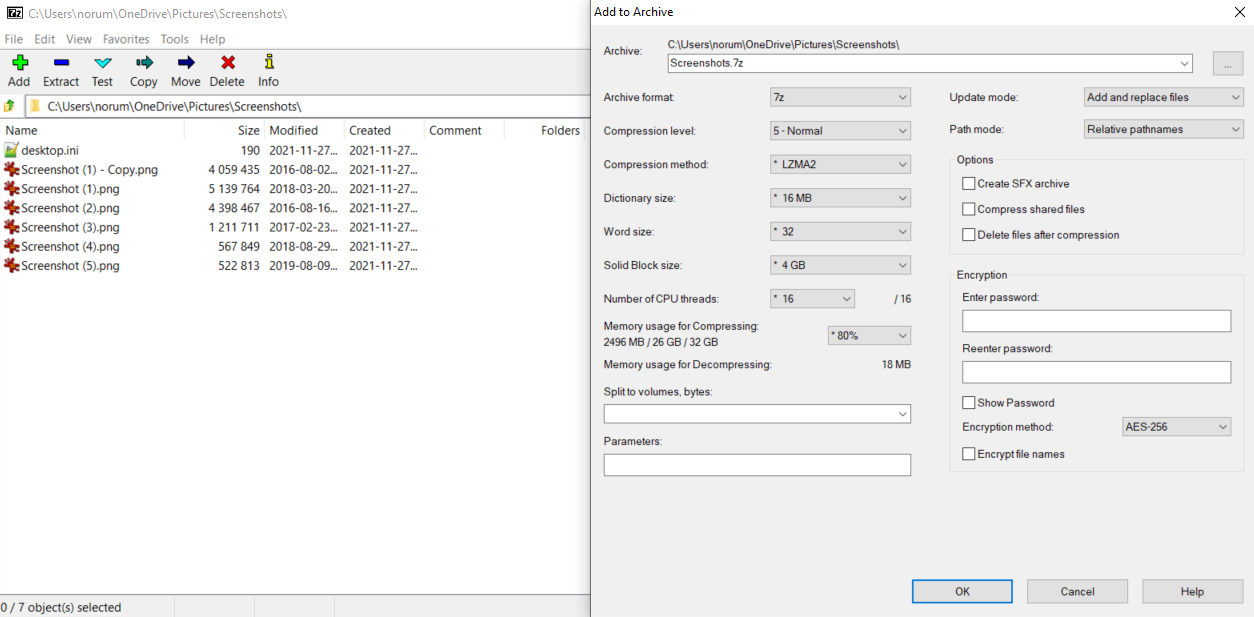
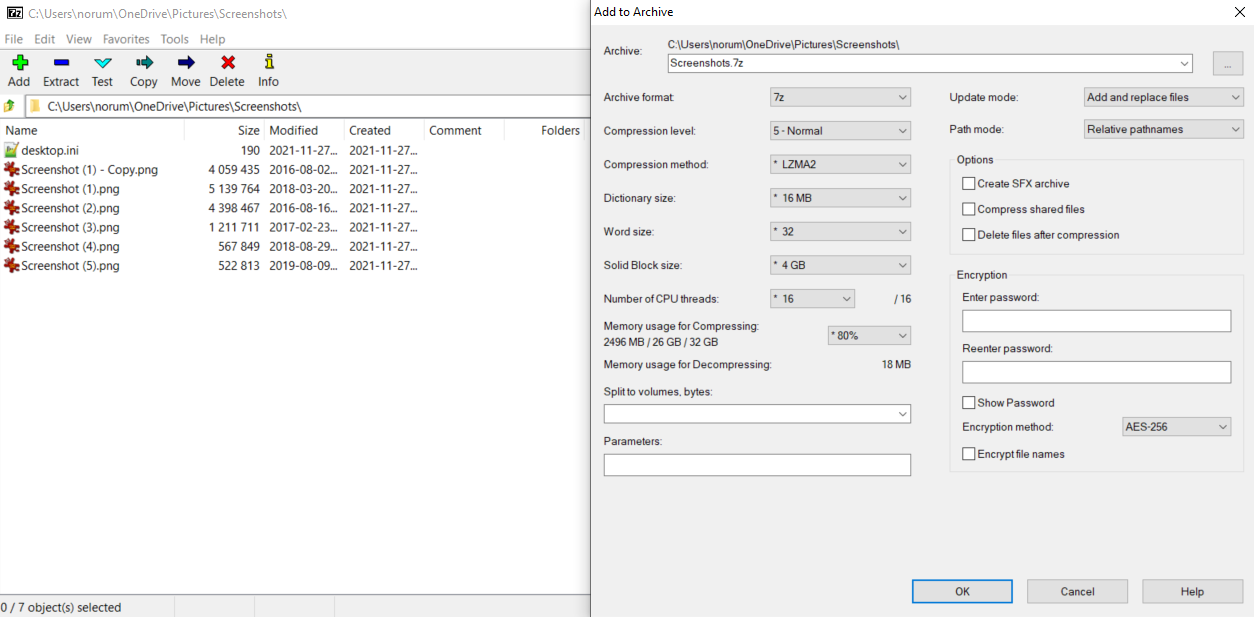
Kevin Casper/IDG
7-Zip also includes encryption capabilities, a very simple user interface in Windows, file management abilities, Windows shell (right-click) menu integrations, support for over 80 languages, and is available in command line versions for Windows, Linux, and MacOS.
PeaZip
Another popular, open-source archiving solution, PeaZip brings a more user-friendly interface on both Windows and Linux environments, more like what you’d find with Windows Explorer or some commercial archivers.
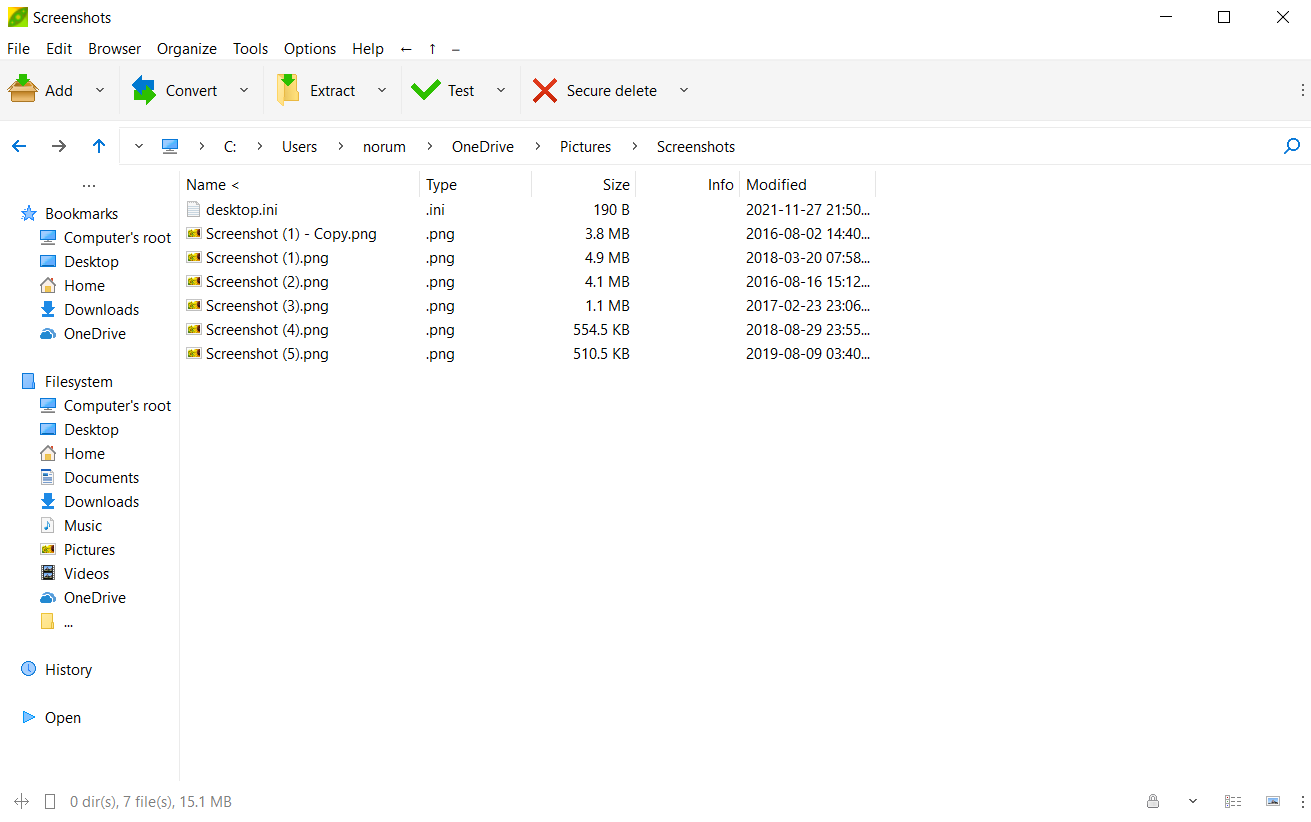
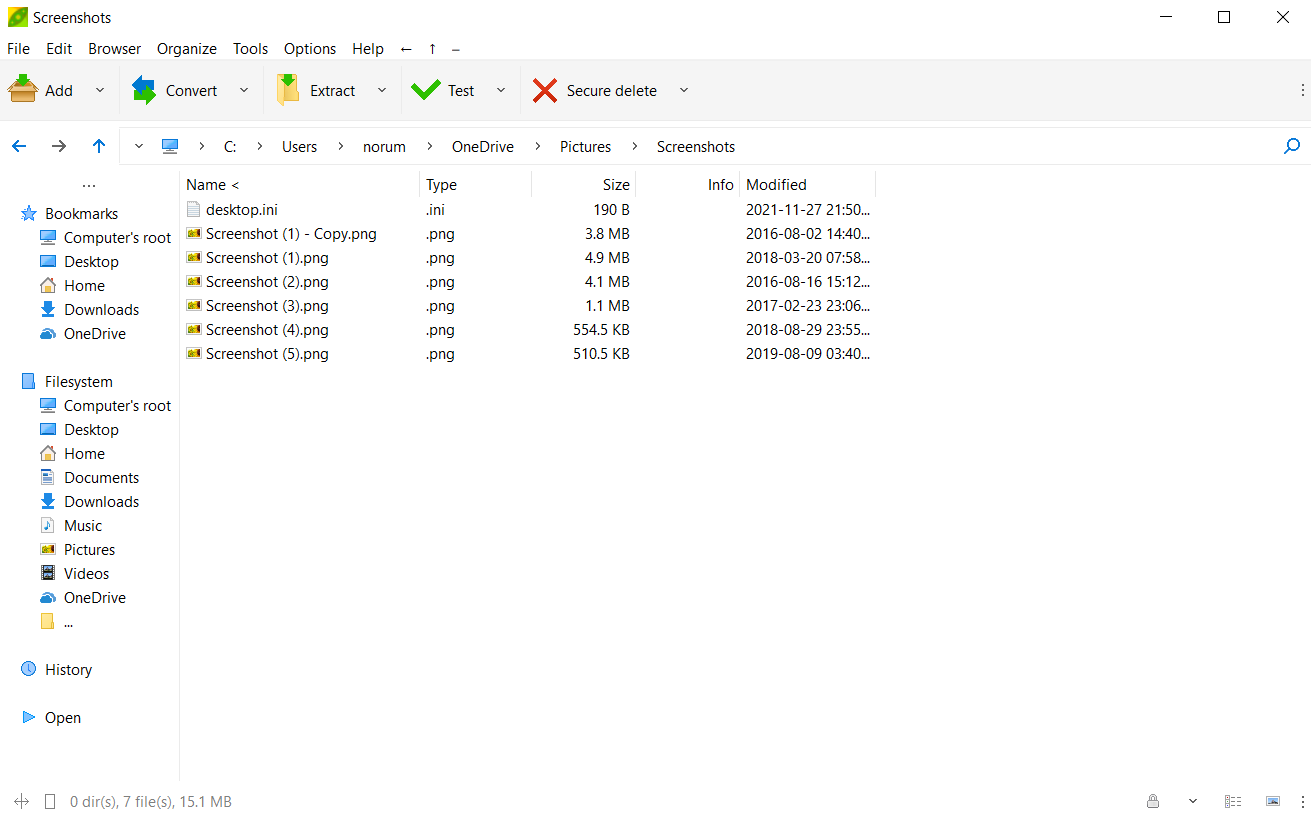
Kevin Casper/IDG
PeaZip supports a similarly large list of file formats, including the above 7-Zip’s 7z file format. Additionally, PeaZip offers even more encryption options, hashing tools, and other security features such as secure deletion and two-factor authentication using passwords and key files.
BandiZip
BandiZip comes as both a free and paid piece of software. While other compression tools tend center their file management interfaces, BandiZip is a bit more purpose-built for creating and managing archives, giving a clear instruction for every step along the way.
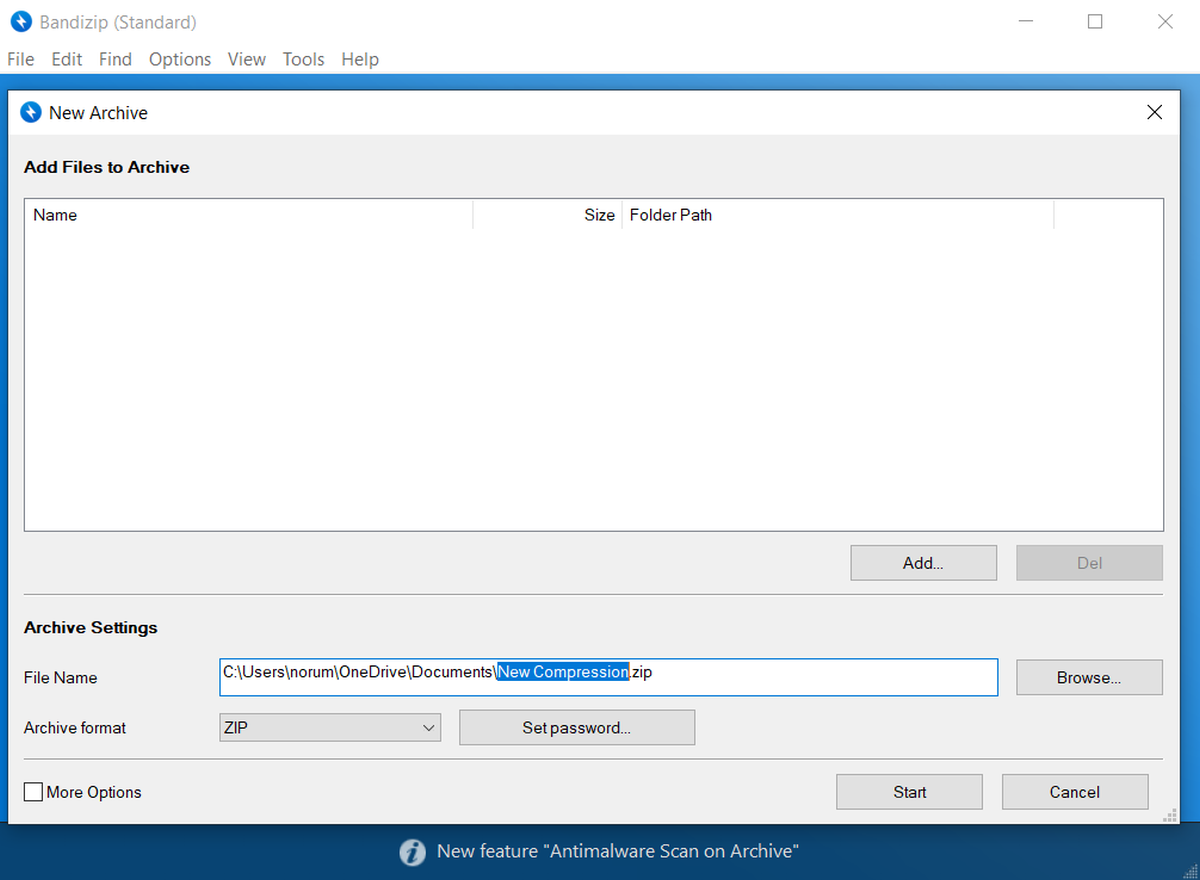
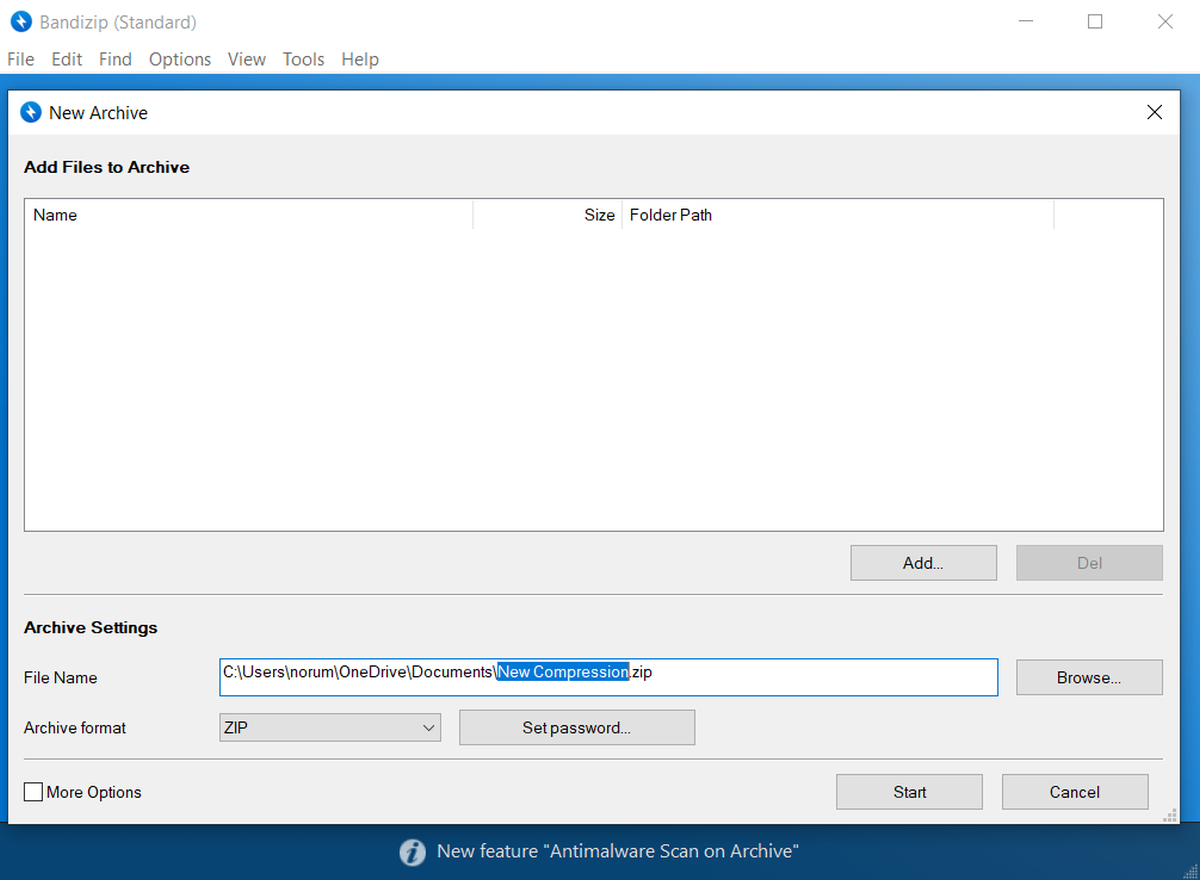
Kevin Casper/IDG
In terms of its free product, BandiZip has a comfortable user interface, some Windows shell integration, and is well-regarded for its speed at compressing larger archives. It offers much of what 7-Zip and PeaZip do, but some of the features require a paid license to access. If you’re looking to do a lot of compression work for particularly large and/or complex archives, it’s worth looking into BandiZip to see if it could aid your projects.
Bottom line
While Windows’ integrated compression functionality is better than ever, it’s still worth having a dedicated compression tool so you have a greater breadth of support and functionality when the situation calls for it. And given there are three free worthwhile options, there should be nothing stopping you from being prepared.
Leave a Reply Cancel reply
document.addEventListener(‘DOMContentLoaded’, function () {
var commentForms = document.getElementsByClassName(‘jetpack_remote_comment’);
for (var i = 0; i < commentForms.length; i++) {
commentForms[i].allowTransparency = false;
commentForms.scrolling = 'no';
}
});
<!–
